Google Chrome
- On any page from www.schoolhousemontessori.com’s site, click on the lock icon next to the URL.

- Then click on Site Settings from the menu that pops up.
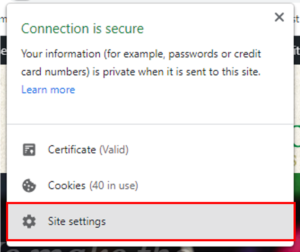
- Scroll down to Insecure content (this is blocked for all websites by default) and use the drop down menu to change the setting to Allow.
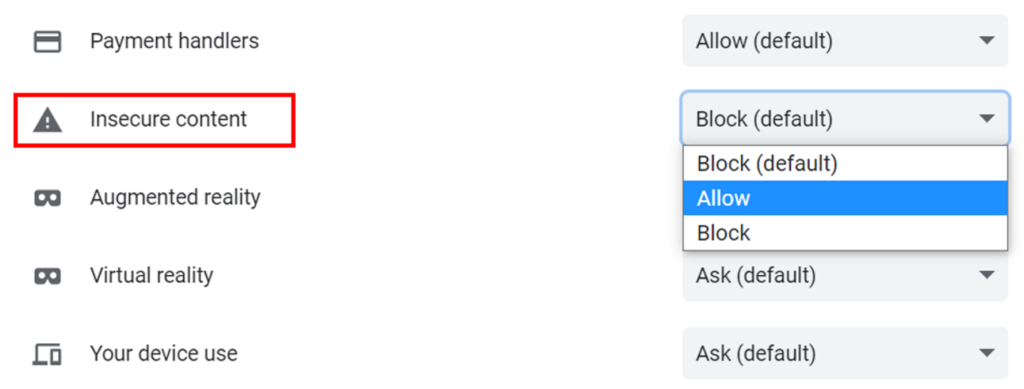 Note: this is only changing the settings for www.schoolhousemontessori.com, not any other website you may visit.
Note: this is only changing the settings for www.schoolhousemontessori.com, not any other website you may visit.
IMPORTANT: Do not click reset permissions; you only need to close the settings tab or browser to save the settings you just changed.
- Now close and reopen Google Chrome and navigate to the web camera and the video should appear. Enjoy WebHugs!
Microsoft Edge
- On any page from www.schoolhousemontessori.com’s site, click on the lock icon next to the URL.

- Then click on Permissions for this site from the menu that pops up.
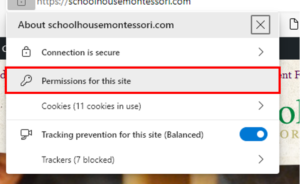
- Scroll down to Insecure content (this is blocked for all websites by default) and use the drop down menu to change the setting to Allow.
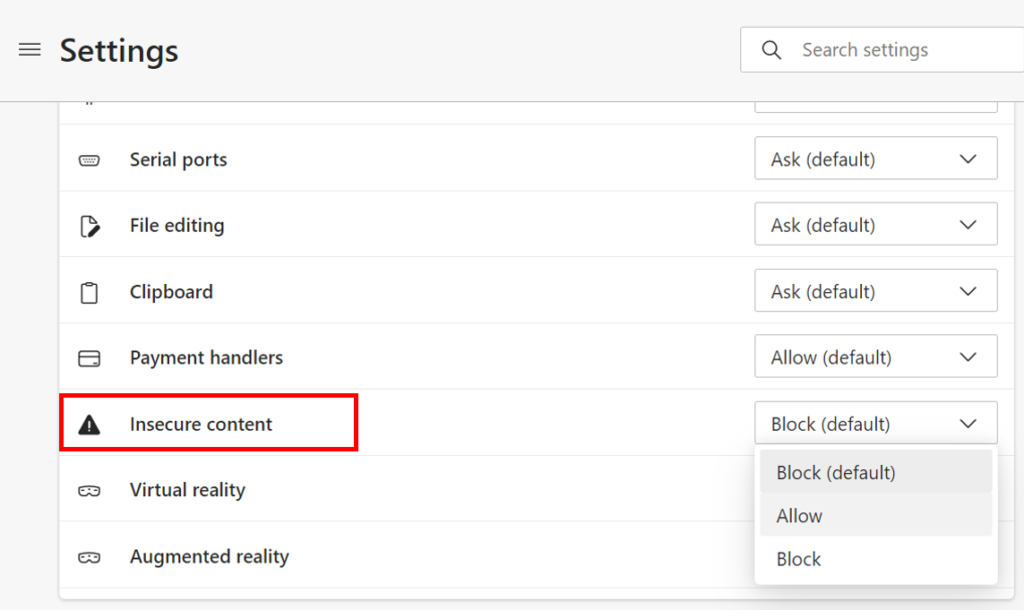
Note: this is only changing the settings for www.schoolhousemontessori.com, not any other website you may visit.
IMPORTANT: Do not click reset permissions; you only need to close the settings tab or browser to save the settings you just changed.
- Now close and reopen Google Chrome and navigate to the web camera and the video should appear. Enjoy WebHugs!

